August 15, 2025
With the rising popularity of IPTV services across the UK, streaming reliability has become a major concern for users. One of the most common complaints involves IPTV sync issues, where audio and video fall out of alignment—either the sound lags behind the picture or plays ahead of it.
These problems not only ruin the viewing experience but also cause frustration, especially during live events like football matches or movie nights. In 2025, as more viewers shift to cord-free IPTV platforms, understanding how to fix and prevent IPTV sync problems is more important than ever.
In this guide, we’ll walk through:
Whether you’re using a Firestick, Android box, or Smart TV, this guide is designed to help you achieve the best possible experience with minimal tech skills.
IPTV sync refers to the proper timing of video and audio as they’re streamed to your screen. Ideally, both should play together in harmony. But sometimes, you may notice:
These IPTV sync issues can occur with live TV, VOD (video-on-demand), or even recorded content, and may be temporary or ongoing.
Also read: Best IPTV UK Options for Seamless Streaming in 2025
Several factors can contribute to sync problems in IPTV systems. Understanding these causes is key to solving them:
If your connection isn’t fast or stable enough, IPTV data packets may arrive late or out of order. This is especially common with wireless networks that fluctuate during peak hours.
Some IPTV players may be poorly optimized or buggy—especially if you’re using older APKs or unofficial versions. These can cause iptv sync errors when decoding video.
Low-end or overburdened devices may struggle with processing high-definition streams. If you’re using a basic Android TV box with limited RAM or storage, it may not sync audio and video correctly.
Sometimes the issue isn’t on your end at all. The IPTV provider may have encoding or transcoding problems on their servers, especially if they are delivering multiple streams at once.
When audio output settings don’t match your device’s hardware (e.g., surround sound vs. stereo), it can cause delayed or distorted sound.
Before fixing anything, it’s useful to confirm whether you’re truly experiencing IPTV sync issues or a different kind of problem. Watch out for:
Each of these can help you narrow down whether the root cause is your network, device, or IPTV app.
Most IPTV sync problems start with connection instability. Here’s what to check first:
Use a speed test app to ensure you have at least:
Lower speeds may result in buffering and audio/video delays.
If you’re on Wi-Fi, try connecting your device directly to the router using an Ethernet cable. This can instantly solve many sync issues by eliminating signal drops.
Sometimes simply restarting your network gear clears temporary congestion that might affect sync.
If the problem isn’t your internet, check your IPTV app next.
We recommend apps like:
These apps are regularly updated to fix bugs and improve stream decoding performance.
If your app has been running for weeks without a refresh, cached files can cause desync. Go into your device settings > apps > [IPTV App] > Clear Cache.
If clearing the cache doesn’t help, uninstall and reinstall the IPTV player. Make sure to use the latest version from a trusted source.
In Part 2, we’ll cover advanced fixes including:
Most modern IPTV players come with advanced features that allow you to manually correct IPTV sync issues without needing to reinstall the app. These built-in tools are often overlooked—but incredibly powerful.
Popular IPTV apps like TiviMate, IPTV Smarters Pro, and OTT Navigator have built-in options to delay or advance audio:
This is especially helpful if the audio consistently leads or lags on every channel.
If you’re experiencing choppy or out-of-sync playback:
Different devices handle IPTV streaming differently. Here are specific sync solutions based on your hardware:
Firestick is a popular IPTV device in the UK, but also prone to sync delays due to limited RAM.
Try the following:
Pro Tip: Use TiviMate on Firestick with hardware decoding enabled and keep your app updated for best sync accuracy.
On Android boxes (like Nvidia Shield or generic models), syncing issues are often due to software conflicts.
Solutions:
Some Smart TVs (Samsung, LG, etc.) can experience built-in sync problems when streaming through IPTV apps.
Steps to resolve:
If you’ve tried everything locally and the sync issue is still persistent, the problem might be coming from the IPTV provider’s end.
Symptoms of server-side sync issues:
In this case:
Pro Tip: Use an IPTV provider that offers redundant servers and multiple channel sources. If one stream fails, another can be selected instantly.
If your IPTV app allows choosing an external media player, use one like MX Player or VLC. These apps give you granular control over playback timing.
How to adjust audio in MX Player:
This is especially helpful when streaming IPTV M3U links or using standalone IPTV apps with external player support.
Sometimes, IPTV sync issues develop gradually due to software clutter, background processes, or overheating. Prevent this with regular maintenance:
A good VPN can:
Choose a VPN that allows custom DNS, minimal latency, and stable UK server options. Avoid free VPNs—they may make sync issues worse.
Coming up next in Part 3, we’ll cover:
Even with the best IPTV app and devices, poor network configuration can still cause IPTV sync issues—especially when streaming in HD or 4K. To maintain a smooth, synced experience, it’s essential to optimize your home network.
Also read: How to Set Up Your UK IPTV Subscription on Any Device
Your Wi-Fi router plays a critical role in IPTV performance. Here are settings and tips that reduce sync errors:
Prioritize streaming traffic over background downloads or smart home devices.
Band steering can switch your device between 2.4GHz and 5GHz automatically, which sometimes causes IPTV sync errors. Test with it disabled.
A properly sized buffer helps reduce stream lag and sync problems—especially on unstable networks.
This lets your player preload several seconds of content, reducing the chance of sync drift when your connection fluctuates.
Modern IPTV players support adaptive bitrate streaming, which adjusts video quality dynamically to preserve sync.
If you operate as an IPTV reseller or run a panel, preventing iptv sync issues for your customers is crucial to retention and service quality.
Preventing IPTV sync issues requires a combination of good habits and proper setup. Here are some long-term prevention tips:
There are hardware tools like HDMI audio extractors or audio delay boxes used by professionals when syncing external audio setups. These are overkill for most users but can help if:
These devices let you fine-tune audio delay externally and are available online.
| Cause | Solution |
|---|---|
| Poor Wi-Fi connection | Use 5GHz or wired Ethernet |
| Underpowered device | Use hardware decoding or upgrade hardware |
| IPTV app bug | Reinstall or switch to a trusted player |
| Network congestion | Enable QoS and optimize buffer size |
| Server-related desync | Switch to alternate stream or contact provider |
| External audio mismatch | Adjust AV Sync in TV or IPTV app |
While IPTV sync issues are frustrating, they’re almost always solvable through proper app settings, device optimization, and network tuning. Whether you’re a casual viewer or IPTV reseller, maintaining sync ensures the smoothest, most enjoyable streaming experience.
Remember:
By following these best practices, you’ll keep your IPTV stream stable, synced, and stress-free—whether you’re watching Premier League matches, movies, or international content in 2025 and beyond.

© Best IPTV Shop - Disclaimer: This website is only a guide for users to understand the process and technology of streaming and apps on how to Download, Install and Activate TV software Products like players, channels etc, we do not sell anything nor have any affiliations from trademark companies and any other company, we use this with adsense and affiliate for seo guest posting purposes.