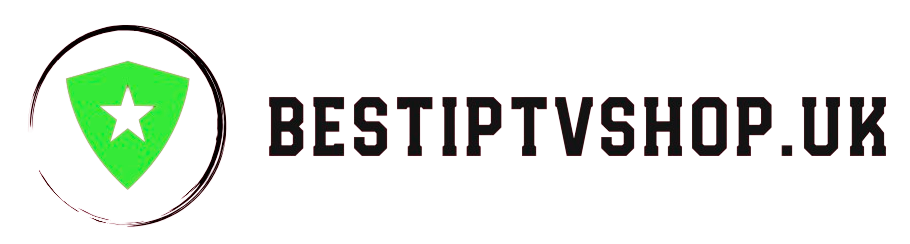Are you an IPTV enthusiast who uses IPTV Smarters? If so, you might have encountered the dreaded white screen issue while launching the app. Fear not, for this article delves into the causes and solutions for this frustrating problem.
Understanding IPTV Smarters
IPTV Smarters is a popular application that grants users access to a vast library of live TV channels and on-demand movies. It leverages internet connectivity to deliver content, eliminating the need for traditional cable or satellite setups.
Why the White Screen Appears
Several factors can contribute to the white screen dilemma with IPTV Smarters. It could be an app-related issue or a problem with your device. Here’s a breakdown of the potential causes:
- Outdated App: Ensure you’re running the latest version of IPTV Smarters. Outdated versions might have compatibility issues that lead to the white screen.
- App Glitch: Sometimes, temporary glitches within the app itself can cause malfunctions.
- Device Compatibility: Incompatibility between the app and your device’s operating system might be the culprit.
Resolving the White Screen Woes
Don’t fret! Here are some steps to troubleshoot the white screen issue:
- Update the App: Check for updates on the app store or download the latest version from a trusted source (if using an APK file).
- Restart the App: A simple app restart can often resolve temporary glitches. Close the app completely and relaunch it.
- Reinstall the App: If updates and restarts don’t work, try uninstalling and reinstalling IPTV Smarters. This can clear any corrupted data causing problems.
Advanced Troubleshooting (if needed):
- Check Device Compatibility: Verify that your device meets the minimum system requirements for IPTV Smarters. Contact the app’s support team for specific compatibility information.
- Contact IPTV Smarters Support: If the above steps fail, reach out to IPTV Smarters’ support team. They have the expertise to diagnose the issue and provide more tailored solutions. Get your subscription today: bestiptvshop.uk