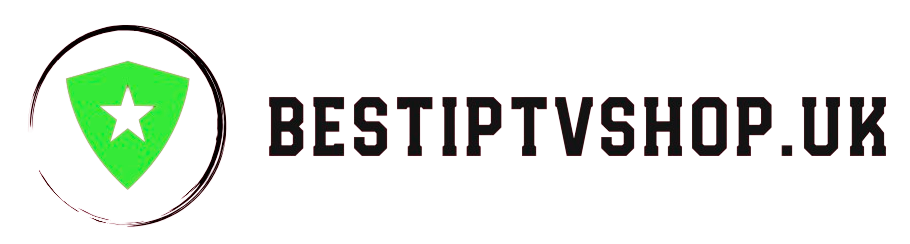The Ultimate Guide to Streaming Netflix on IPTV
In today’s world of on-demand entertainment, IPTV (Internet Protocol Television) is revolutionizing the way we watch our favorite shows and movies. The ability to stream Netflix, the king of streaming services, through IPTV opens up a world of endless viewing possibilities. But, how does it actually work, and what are the things to consider for the best experience? Let’s dive in!
IPTV & Netflix: A Powerful Combination
- Convenience: IPTV merges traditional TV with internet streaming. This means you can access Netflix content alongside regular TV channels, all through a single platform.
- Customization: Many IPTV providers offer bundles or let you personalize your channel lineup, potentially saving you money compared to separate cable and Netflix subscriptions.
- Beyond the TV: IPTV often works on multiple devices – smartphones, tablets, laptops – so you can take Netflix with you wherever you go.
Key Factors for Optimal Netflix on IPTV
To get the most out of Netflix on IPTV, understanding these essential elements is key:
-
Internet Speed: Both IPTV and Netflix thrive on fast, reliable internet. Slow connections can lead to buffering, poor picture quality, and overall frustration. Aim for a plan that consistently delivers the speeds required for the video quality you desire (HD, 4K, etc.).
-
IPTV Provider: Not all IPTV providers are created equal. Investigate these factors:
- Netflix Integration: Does the provider have a native Netflix app or seamless access to the platform?
- Streaming Quality: Do they support the HD or 4K resolution you want?
- Reliability: Check reviews for a history of stable service and minimal downtime, critical for uninterrupted streaming.
-
Device Compatibility: Ensure your smart TV, streaming device (like Roku or Amazon Fire Stick), or other preferred devices are compatible with both your IPTV service and the Netflix app.
Trade-offs and Considerations
- Cost vs. Features: IPTV packages vary in price. Balancing the cost of a higher-tier plan (which may offer better picture quality or more channels) against your viewing needs is important.
- Technical Knowledge: Setting up IPTV can be more involved than a standalone streaming service. Be prepared for some configuration, or consider providers with strong customer support.
- Legitimacy: It’s crucial to choose reputable IPTV providers. Some may offer pirated content or have questionable reliability, harming your experience and potentially being illegal.
Challenges and Solutions
- Bandwidth Limits: If your internet plan has data caps, streaming HD or 4K content can consume your allowance quickly. Consider plans with unlimited data or monitor your usage.
- Network Congestion: Peak internet usage hours in your area might slow down your speeds. If possible, stream during off-peak times or upgrade your internet package.
Weighing the Impact on Your Viewing Experience
Choosing the right IPTV setup for Netflix positively transforms how you enjoy your favorite content. Consider:
- The Big Picture: Do you value having TV channels and Netflix in one place? Is ditching cable altogether appealing?
- Your Viewing Habits: Are you a casual watcher or a 4K, ultra-HD enthusiast? This will guide your choices on providers and internet speeds.
Getting Started: Setting Up Netflix on IPTV
- Choose Your Provider: Thoroughly research providers, comparing packages, reputation, and Netflix compatibility.
- Sign Up & Install: Follow their instructions to sign up and install their app on your compatible device(s).
- Netflix Login: Open the Netflix app on your IPTV platform and log in with your existing Netflix account (or create a new one).
- Start Streaming! Enjoy the world of Netflix now seamlessly integrated into your IPTV experience.