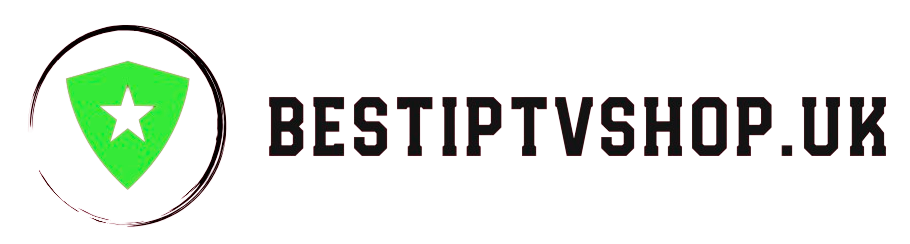IPTV offers an exciting way to watch your favorite movies, TV shows, and live channels over the internet. However, it’s not immune to technical hiccups. If you’re experiencing issues with your IPTV service, don’t despair! This guide will walk you through the most common problems and their solutions.
Table of Contents
- Installation and Updates Issues
- Access or Login Issues
- Blank Screen Issues
- Loading or Buffering Issues
- Internet Connection Issues
- Weak Processor
- Crashing Issues
- Audio Issues
- Playback Failed or No Streams Issue
- IPTV Service Quality Issues
- Video Issues
- Troubleshooting Tips
1. Installation and Updates Issues
Problem: The IPTV app you downloaded is faulty or not working correctly.Solution: Uninstall the app and reinstall it, ensuring you’re downloading the latest version from a trusted source.
2. Access or Login Issues
Problem: You can’t log in, or you’re getting unauthorized access errors.Solutions:
- Check if the IPTV server is experiencing downtime.
- Ensure your internet connection is stable.
- Double-check your login credentials.
- If the service is experiencing high traffic, try logging in later.
3. Blank Screen Issues
Problem: The screen goes blank while streaming, but the audio may continue.Solutions:
- The IPTV server may be experiencing high traffic.
- Update your IPTV app to the latest version.
4. Loading or Buffering Issues
Problem: Content takes a long time to load or buffers frequently.Solutions:
- Check your internet speed and ensure it meets the IPTV provider’s requirements.
- Restart your router or modem.
- If the issue persists, contact your IPTV provider.
5. Internet Connection Issues
Problem: Poor internet connection prevents smooth streaming.Solutions:
- Check your internet speed.
- Move your device closer to the Wi-Fi router.
- Restart your router.
- Consider upgrading your internet plan if your speed is consistently slow.
6. Weak Processor
Problem: Your device’s processor is struggling to handle IPTV streaming, leading to lag or overheating.Solution:
- Ensure your device meets the minimum requirements for IPTV streaming.
- Close other apps running in the background.
- If the issue persists, consider upgrading your device.
7. Crashing Issues
Problem: The IPTV app freezes or crashes unexpectedly.Solutions:
- Clear the app’s cache and data.
- Update the app to the latest version.
- Restart your device.
8. Audio Issues
Problem: Audio cuts out, lags behind the video, or doesn’t work at all.Solutions:
- Adjust the audio settings in the IPTV player.
- Check if the issue is specific to certain channels or content.
- Contact your IPTV provider for assistance.
9. Playback Failed or No Streams Issue
Problem: You get errors like “Playback failed” or “Stream unavailable.” Solutions:
- Check if the IPTV server is down.
- Ensure your internet connection is stable.
- Contact your IPTV provider to report the issue.
10. IPTV Service Quality Issues
Problem: The video quality is poor, especially during peak hours.Solutions:
- This could be due to high traffic on the IPTV service. Try streaming at off-peak times.
- If the issue persists, consider switching to a different IPTV provider.
11. Video Issues
Problem: Video stops playing, becomes blurry, or displays unsupported format errors.Solutions:
- Check if your device and IPTV app are compatible with the video format.
- Adjust video settings within the app.
- Update your video drivers if you’re using a PC.
- Contact your IPTV provider for assistance.
Troubleshooting Tips:
- Use a VPN: A VPN can enhance security, bypass geo-restrictions, and potentially improve streaming speed.
- Restart Your Device: A simple restart can often resolve temporary glitches.
- Contact Your Provider: If the issue persists, don’t hesitate to contact your IPTV provider’s customer support.
Remember, patience and a systematic approach are key to troubleshooting IPTV issues. By following these tips and utilizing the resources available, you can get back to enjoying your favorite content in no time.
For more information and troubleshooting guides, visit our website, bestiptvshop.uk. We’re your trusted source for IPTV solutions!