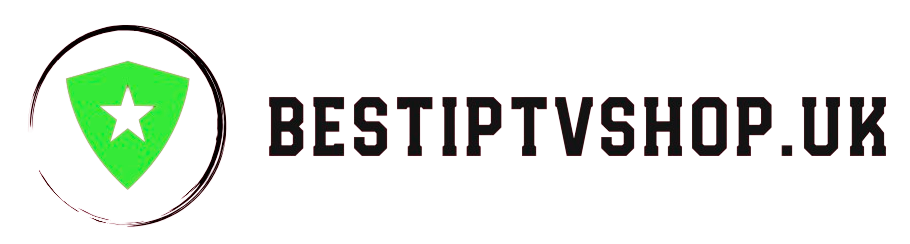IPTV (Internet Protocol Television) offers a flexible and affordable way to watch your favorite UK channels and on-demand content. But what if you want to record shows to watch later? Here’s how to record on IPTV, along with some important considerations:
1. Check Your IPTV Service and App:
-
Built-in Recording: Many IPTV services and apps (e.g., TiviMate, Smarters Player, XCIPTV) have built-in recording features. Look for options like:
- Record Button: A simple way to start recording the current program.
- Schedule Recording: Set up recordings in advance based on the TV guide (EPG).
-
External Storage: If your IPTV app doesn’t store recordings directly, you might need an external storage device like a USB drive or network-attached storage (NAS).
2. Use a Set-Top Box with DVR Functionality:
- Dedicated Hardware: Some IPTV providers offer set-top boxes with DVR (Digital Video Recorder) capabilities. These make recording a breeze with on-screen menus and storage options.
3. Third-Party Recording Software:
- For Advanced Users: If your IPTV setup doesn’t have recording options, consider third-party software like VLC media player. This requires more technical knowledge, but it can capture IPTV streams and save them as files.
Important Considerations:
- Legality: Recording copyrighted content for personal use is generally allowed in the UK, but distributing it or using it for commercial purposes is illegal.
- Storage Space: High-definition recordings take up significant space. Ensure you have enough storage available on your device or external drive.
- Internet Speed: A stable and fast internet connection is essential for smooth recording without buffering or quality issues.
- EPG Accuracy: Make sure your IPTV service’s EPG is accurate for scheduling recordings.
Troubleshooting Tips:
- Check Settings: Double-check your IPTV app’s settings to ensure recordings are enabled and saving to the correct location.
- Restart App: If recording isn’t working, try restarting your IPTV app or device.
- Update Software: Ensure your IPTV app and device software are up-to-date.
- Contact Support: If you’re having trouble, reach out to your IPTV provider’s customer support for assistance.
Bonus Tip: Cloud DVR
Some IPTV services offer cloud DVR, allowing you to record shows to their servers for later viewing. This eliminates the need for local storage, but it might come with an additional fee.
Let me know if you’d like any more details on a specific aspect of IPTV recording! or Visit Bestiptvshop.uk