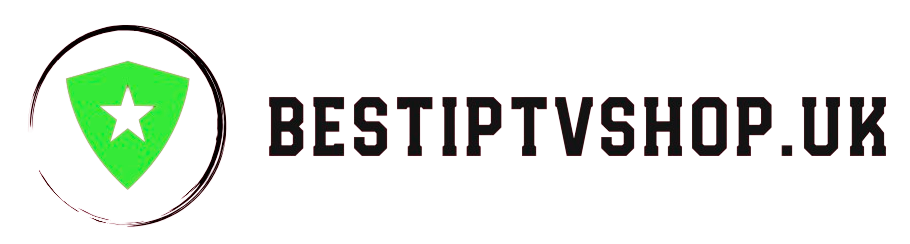Are you tired of paying exorbitant cable bills for channels you barely watch? Enter Fluxus IPTV – a Kodi addon that opens the door to a vast world of live TV, all for free. In this guide, we’ll walk you through the installation process, discuss its features and benefits, and address the important legal and safety considerations.
What is Fluxus IPTV?
Fluxus IPTV is a third-party Kodi addon that provides access to a massive collection of live TV channels from around the globe. It harnesses the power of the IPTV-ORG project, which aggregates publicly available IPTV streams.
With Fluxus IPTV, you can enjoy:
- Massive Channel Variety: Sports, news, entertainment, international channels – you name it, Fluxus likely has it.
- Live TV on Demand: Catch your favorite shows and events as they happen.
- Free Access: Say goodbye to expensive cable subscriptions.
- Multi-Device Compatibility: Enjoy Fluxus on your PC, FireStick, Android TV, or other Kodi-compatible devices.
Important Legal & Safety Considerations
Before diving in, it’s crucial to address the legality and safety of using unofficial Kodi addons like Fluxus IPTV:
- Legality Varies: The legality of IPTV services and addons depends on your region and the specific content you access. Some streams may be unlicensed or copyrighted.
- Use a VPN: To protect your privacy and security, always use a reliable VPN (Virtual Private Network) when streaming with Kodi addons. A VPN masks your IP address and encrypts your traffic, keeping your online activities private.
Installing Fluxus IPTV on Kodi: Step-by-Step Guide
-
Enable Unknown Sources:
- Open Kodi and go to “Settings” (gear icon).
- Click on “System.”
- Enable “Unknown sources.”
- Accept the warning message.
-
Add the Repository Source:
- Go back to “Settings” and click on “File manager.”
- Click “Add source.”
- Select “<None>” and enter the following URL:
https://iptv-org.github.io/ - Name it “iptv-org” and click “OK.”
-
Install the Repository:
- Return to the Kodi home screen.
- Go to “Add-ons” (open box icon).
- Click on “Install from zip file.”
- Select “iptv-org” and then “repository.iptv-org-x.x.x.zip” (replace x.x.x with the latest version).
-
Install Fluxus IPTV Addon:
- Click “Install from repository.”
- Select “iptv-org Repository.”
- Choose “Video add-ons.”
- Click on “Fluxus IPTV” and then “Install.”
-
Start Streaming:
- Once installed, you’ll find Fluxus IPTV under “Video add-ons” on the Kodi home screen.
- Launch it and explore the vast channel selection.
Troubleshooting Tips
- Check your Internet Connection: A stable internet connection is essential for smooth streaming.
- Clear Kodi Cache: Clearing the cache can often resolve playback issues.
- Update Kodi and Fluxus: Keep both Kodi and the Fluxus addon updated to ensure compatibility and access to the latest features.
- Use a VPN: If you encounter geo-restrictions or buffering, a VPN can help.
Additional Tips for a Better Fluxus Experience
- Explore Categories: Fluxus IPTV offers a wide range of channel categories. Take your time to browse and discover new content.
- Use Favorites: Create a list of your favorite channels for quick access.
- Customize Settings: Adjust video quality settings based on your internet speed.
Disclaimer:
- We do not host or distribute any of the content streamed through Fluxus IPTV. We are not responsible for the legality or quality of the streams.
- The use of IPTV services and addons may be subject to legal restrictions in your region. Please ensure you comply with local laws.
Conclusion:
Fluxus IPTV is a powerful tool that can unlock a world of free live TV on your Kodi device. While it offers incredible value, remember to use it responsibly and legally. With the right precautions and a good understanding of the risks, you can enjoy a fantastic streaming experience.
Remember: Always prioritize your privacy and security by using a reliable VPN when streaming with Kodi addons.
Get your subscription today: bestiptvshop.uk