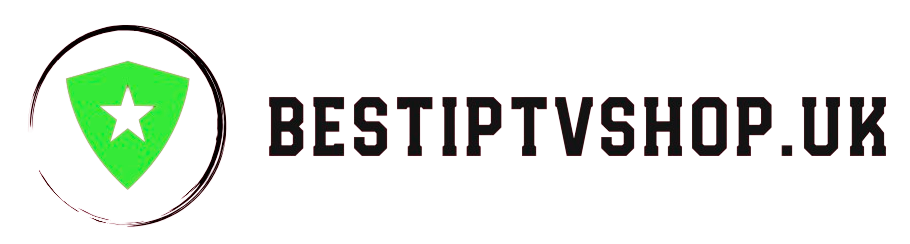The Amazon Fire TV Stick is a fantastic device for accessing a vast library of streaming content. However, the official Appstore might not always offer everything you desire. Sideloading, the process of installing apps from outside the official store, unlocks a world of possibilities for customizing your Fire TV Stick experience. This guide delves into the world of sideloading, equipping you with the knowledge and steps to safely and effectively expand your entertainment options.
Understanding Sideloading: A Calculated Leap
Sideloading offers access to a wider range of apps, including those unavailable on the Fire TV Stick Appstore. These can be niche apps, local streaming services, or even emulators for retro gaming. While tempting, it’s crucial to approach sideloading with caution. Apps downloaded from untrusted sources can harbor malware or compromise your device’s security.
Safety First: Choosing Reliable Sources
Always prioritize reputable sources for sideloading apps. Here are some trustworthy options:
- Websites of developers: Many app developers maintain websites where you can download the APK (Android Package Kit) files for their apps directly.
- Trusted app repositories: Websites like APKMirror curate a vast collection of apps, often rigorously vetted for safety.
- Amazon Appstore for Mobile: Believe it or not, some Fire TV Stick apps can be downloaded from the Amazon Appstore on your smartphone or tablet. Once downloaded, you can transfer them to your Fire TV Stick for installation.
Preparing for Sideloading: Enabling Unknown Sources
Before diving in, you’ll need to enable the installation of apps from unknown sources on your Fire TV Stick. Here’s how:
- Navigate to Settings on your Fire TV Stick’s home screen.
- Select My Fire TV or Device & Software.
- Go to Developer Options. If you don’t see this option, navigate to About and tap your device name seven times rapidly. Developer Options will then be unlocked.
- Within Developer Options, locate Apps from Unknown Sources.
- Turn on the toggle for the downloader app you plan to use (e.g., Downloader by Downloader & AC Market).
Choosing Your Weapon: Popular Downloader Apps
Several downloader apps are available for Fire TV Sticks. Here are two popular choices:
- Downloader: This free app is a user favorite for its simple interface and efficient download management.
- Apps2Fire: This app allows you to transfer downloaded APK files directly from your phone or computer to your Fire TV Stick, eliminating the need for USB drives.
The Sideloading Process: A Step-by-Step Guide
Once you have your chosen downloader app and a reliable APK source, follow these steps:
- Launch the downloader app on your Fire TV Stick.
- Enter the URL of the APK file you want to download. Be sure to double-check the URL for accuracy.
- Download the APK file. The download time will depend on your internet speed and file size.
- Once downloaded, a prompt will appear asking if you want to install the app. Select Install.
- The app will be installed. You might see a notification upon completion.
- Access the newly installed app from the Your Apps & Channels section on your Fire TV Stick home screen.
Post-Installation Housekeeping: Keeping Things Clean
After installing sideloaded apps, it’s essential to manage them effectively:
- Updates: Unlike apps from the official store, sideloaded apps won’t receive automatic updates. Check the developer’s website periodically for updates and download them manually if necessary.
- Uninstalling: If a sideloaded app doesn’t meet your expectations, you can uninstall it like any other app. Go to Settings > Applications > Manage Installed Applications and select the app you want to remove.
A Word of Caution: Responsible Sideloading
While sideloading opens doors, remember these crucial points:
- Stick to trusted sources: Avoid downloading apps from unknown or suspicious websites.
- Research before installing: Read reviews and check app permissions before installing anything.
- Beware of piracy: Downloading copyrighted content without permission is illegal.
- Potential compatibility issues: Sideloaded apps might not be optimized for Fire TV Sticks and could experience performance issues.
Conclusion: A World of Entertainment Awaits
Sideloading empowers you to personalize your Fire TV Stick experience. By following these steps and prioritizing safety, you can safely expand your entertainment options and unlock a universe of apps beyond the official Appstore. Remember, responsible sideloading paves the way for a more fulfilling and customized Fire TV Stick experience.
Additional Tips:
- Use a VPN for an extra layer of security when downloading APK files.
- **Backup your Fire TV Stick
- Get your subscription today: bestiptvshop.uk