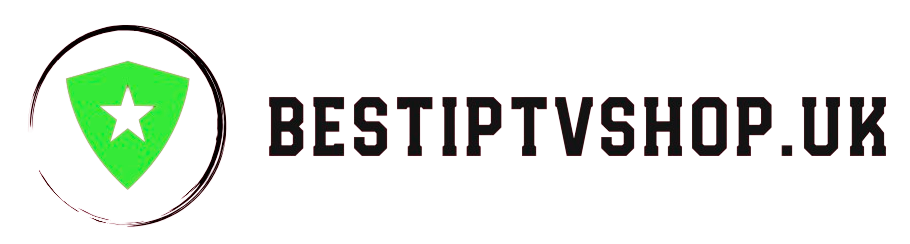How to Install and Enjoy IPTV on Your NVIDIA Shield TV Box: A Comprehensive Guide
The NVIDIA Shield TV Box is a powerful Android TV-based streaming device renowned for its versatility and high-performance capabilities. While it excels at streaming movies, TV shows, and games, it can also serve as an excellent platform for enjoying IPTV (Internet Protocol Television) services. This guide will walk you through the step-by-step process of installing and setting up IPTV on your NVIDIA Shield, ensuring a seamless and enjoyable viewing experience.
Understanding IPTV and Its Benefits
Before diving into the installation process, let’s briefly understand what IPTV is and why it’s worth considering for your entertainment needs. IPTV is a method of delivering television content over the internet, allowing you to access a vast array of live TV channels, on-demand shows, movies, and even personalized content recommendations. Unlike traditional cable or satellite TV, IPTV offers greater flexibility, affordability, and a wider selection of content from around the world.
Benefits of Using IPTV on Your NVIDIA Shield TV Box
- Vast Content Variety: Access thousands of channels from different countries, covering diverse genres like sports, news, entertainment, documentaries, and more.
- On-Demand Content: Enjoy a massive library of movies and TV shows, available whenever you want.
- Live TV: Watch your favorite sports events, news broadcasts, and entertainment shows in real-time.
- Cost-Effectiveness: IPTV subscriptions are often more affordable than traditional cable or satellite TV packages.
- Flexibility: Watch on your own terms, pause, rewind, and record live TV.
- User-Friendly Interface: Many IPTV apps offer intuitive interfaces for easy navigation and channel selection.
Preparing Your NVIDIA Shield for IPTV
Before you can start streaming IPTV, you need to prepare your NVIDIA Shield TV Box:
-
Stable Internet Connection: Ensure a reliable and high-speed internet connection for smooth streaming. A minimum of 10 Mbps is recommended for HD content and 25 Mbps for 4K content.
-
IPTV Subscription: Choose a reputable IPTV provider that offers a wide range of channels and features. Research different providers to find one that suits your preferences and budget.
-
IPTV App: Download and install a compatible IPTV app from the Google Play Store. Popular options include TiviMate, IPTV Smarters Pro, and Perfect Player IPTV.

Installing an IPTV App on Your NVIDIA Shield TV Box
The process of installing an IPTV app is straightforward:
-
Open the Google Play Store: Navigate to the Google Play Store on your NVIDIA Shield.
-
Search for an IPTV App: Use the search bar to find your preferred IPTV app (e.g., TiviMate, IPTV Smarters Pro, Perfect Player IPTV).
-
Install the App: Select the app and click “Install.” The app will download and install automatically.
-
Launch the App: Once installed, open the app from your NVIDIA Shield’s home screen or app drawer.
Configuring Your IPTV App
Each IPTV app has its configuration process, but the general steps are similar:
-
Enter Your Credentials: Provide the login credentials (username and password) you received from your IPTV provider.
-
Add M3U Playlist (Optional): Some apps require you to manually enter or upload an M3U playlist URL, which contains the list of channels provided by your IPTV service.
-
EPG Setup (Optional): Configure the Electronic Program Guide (EPG) settings to display program information for live TV channels.
-
Additional Settings: Explore the app’s settings to customize the appearance, playback options, and other features.
Using Your IPTV App to Watch Content
Once your IPTV app is configured, you can start watching your favorite content:
-
Browse Channels: Navigate through the app’s channel list or EPG to find the content you want to watch.
-
Select a Channel or Program: Click on a channel or program to start streaming.
-
Playback Controls: Use the on-screen controls to pause, rewind, fast-forward, or adjust the volume.
Tips for an Optimal IPTV Experience on NVIDIA Shield
- Optimize Video Settings: Adjust the video settings in your IPTV app and NVIDIA Shield’s settings for the best picture quality.
- Use a VPN (Optional): A Virtual Private Network (VPN) can enhance your privacy and security while streaming IPTV, especially if you’re accessing content from different regions.
- Keep Your App Updated: Update your IPTV app regularly to get the latest features, bug fixes, and security improvements.
- Experiment with Different Apps: If you’re not satisfied with one app, try others to find one that suits your preferences.
Troubleshooting Common IPTV Issues
- Buffering or Freezing: Check your internet connection speed and stability. Close other bandwidth-intensive applications. If the problem persists, contact your IPTV provider.
- No Picture or Sound: Ensure you’ve entered the correct login credentials and that your M3U playlist is up-to-date. Restart your NVIDIA Shield and the IPTV app.
- Channel Not Working: The channel might be temporarily down or experiencing technical difficulties. Try other channels or contact your IPTV provider.
- App Crashing: Update your IPTV app or try clearing its cache and data. If the problem continues, reinstall the app.
The Future of IPTV on NVIDIA Shield
As IPTV technology continues to evolve, the experience on NVIDIA Shield is expected to become even more seamless and feature-rich. We can anticipate advancements like:
- Improved User Interfaces: IPTV apps will offer more intuitive and user-friendly interfaces.
- Enhanced EPGs: Electronic Program Guides will become more comprehensive and customizable.
- AI-Powered Recommendations: IPTV services will leverage artificial intelligence to provide personalized content suggestions.
- Cloud DVR Integration: Record and store your favorite programs in the cloud for flexible access.
Conclusion
By following this comprehensive guide, you can easily install and enjoy IPTV on Your NVIDIA Shield TV Box. With a vast array of channels, on-demand content, and live TV, IPTV opens up a world of entertainment possibilities. By choosing a reliable provider, optimizing your settings, and troubleshooting any issues that arise, you can ensure a smooth and enjoyable IPTV experience on your NVIDIA Shield.
FAQs:
Installing and Using IPTV on Your NVIDIA Shield TV Box
Q: What is IPTV?
A: IPTV stands for Internet Protocol Television. It’s a way of delivering television content over the internet instead of traditional cable or satellite. You can watch live TV channels, on-demand shows, movies, and more on various devices.
Q: What are the advantages of using IPTV on NVIDIA Shield?
A: IPTV on NVIDIA Shield offers a wide variety of channels from around the world, on-demand content, live TV, cost-effectiveness, flexibility, and a user-friendly interface.
Q: What internet speed do I need for IPTV on NVIDIA Shield?
A: A minimum of 10 Mbps is recommended for HD content and 25 Mbps for 4K content. A stable and high-speed connection is crucial for smooth streaming.
Q: How do I choose an IPTV provider for my NVIDIA Shield?
A: Research different IPTV providers and compare their channel offerings, features, pricing, and customer reviews. Choose a reputable provider that meets your specific needs and preferences.
Q: Which IPTV apps are compatible with NVIDIA Shield?
A: Popular IPTV apps for NVIDIA Shield include TiviMate, IPTV Smarters Pro, Perfect Player IPTV, and XCIPTV. You can find these apps on the Google Play Store.
Q: How do I install an IPTV app on my NVIDIA Shield?
A: Open the Google Play Store, search for your preferred IPTV app, and click “Install.” Once installed, launch the app and follow the on-screen instructions to configure it.
Q: How do I configure my IPTV app?
A: Enter your login credentials (username and password) provided by your IPTV provider. Some apps may require you to manually enter or upload an M3U playlist URL.
Q: How do I fix buffering or freezing issues while streaming IPTV?
A: Check your internet connection speed and stability. Close other bandwidth-intensive applications. If the problem persists, contact your IPTV provider.
Q: What if I don’t see a picture or hear sound?
A: Ensure you’ve entered the correct login credentials and that your M3U playlist is up-to-date. Restart your NVIDIA Shield and the IPTV app.
Q: Why isn’t a particular channel working?
A: The channel might be temporarily unavailable due to technical difficulties or other reasons. Try other channels or contact your IPTV provider for assistance.
Q: Is it safe to use IPTV on NVIDIA Shield?
A: While IPTV itself is legal, the legality of some IPTV services can be questionable. Choose a reputable provider and consider using a VPN for added security and privacy.